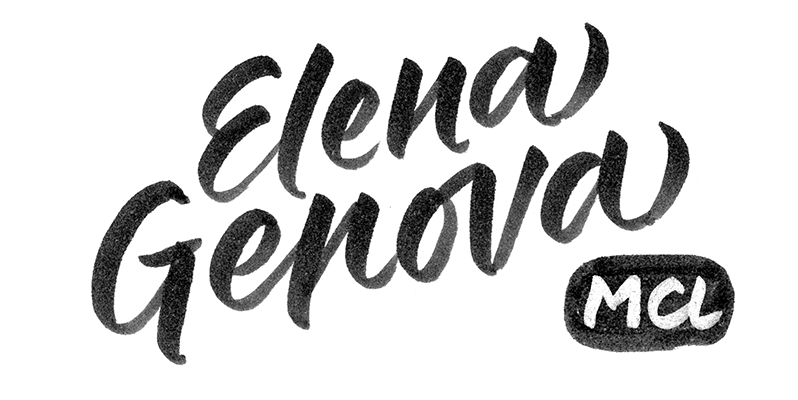How to find and use ligature alternates in Photoshop
Well, using ligature stylistic alternates in Illustrator is quite simple, you just select the alternates the same way as you select alternates for a letter (they appear underneath the selected ligature/letter). Here is how it works in PS.
You can access the “first” (ss01) style by simply switching on Stylistic Alternates on the Character tab. But if you need to access other alternates, you need to open the Glyphs panel and in the drop down select Discretionary ligatures. If there is a dot in the bottom right corner of the ligature's “square”, it means that this ligature has alternates. So you basically click the ligature and hold it until the alternates appear underneath the square, then select the one you need.
I've put a short video showing how to do that.